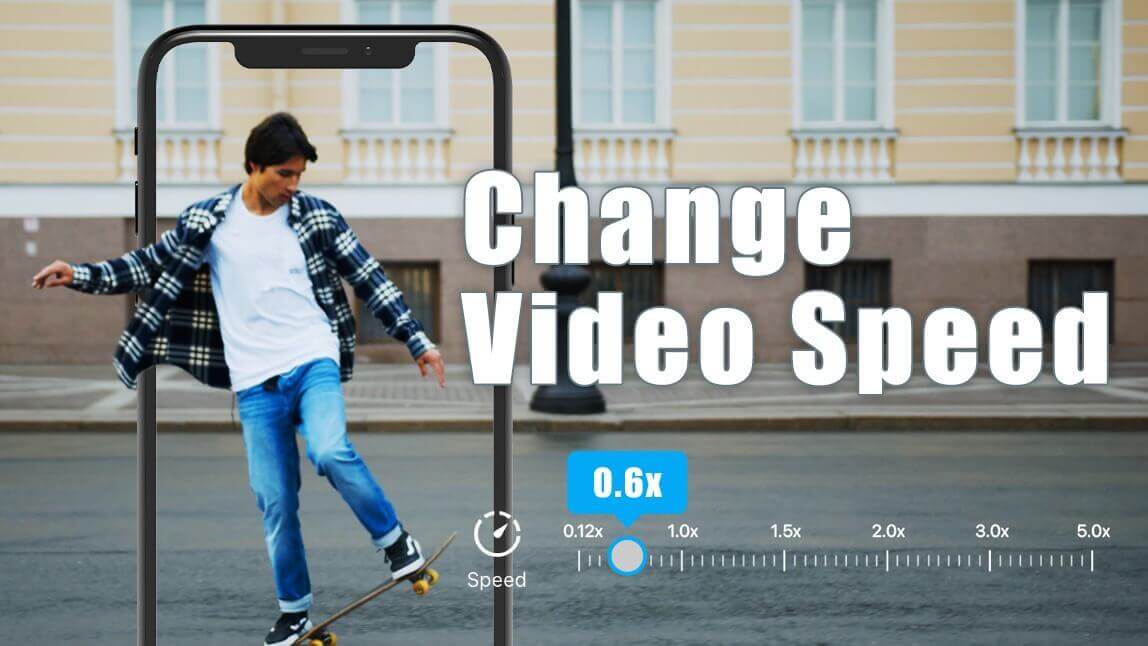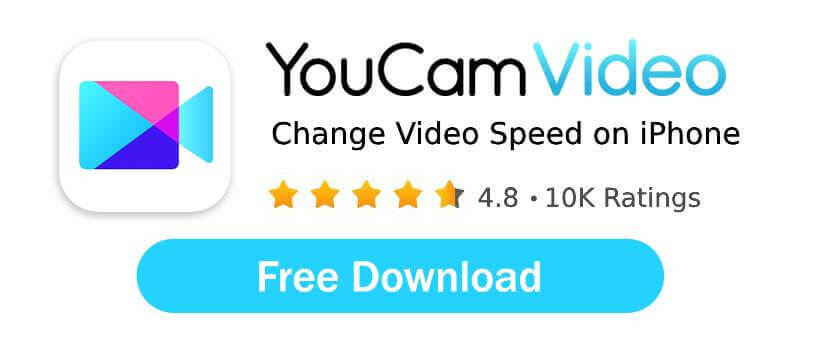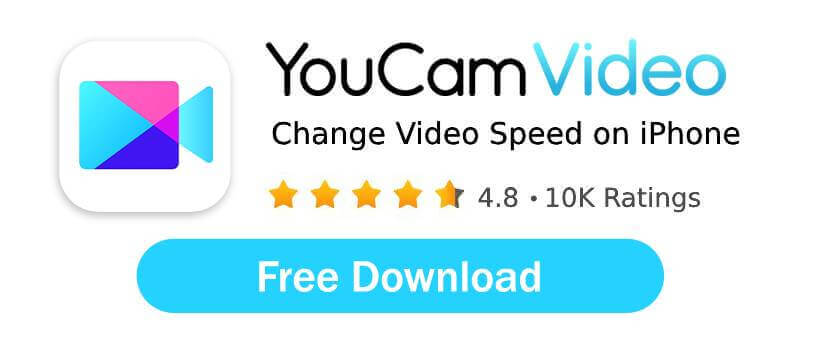To change the speed of a video on your iPhone, use a free video editing app like YouCam Video. Simply upload your clip, select the "Speed" tool, and use the intuitive slider to make your video play in slow motion or fast motion.
Changing video speed is a popular and powerful editing technique that can completely transform the feel of your content. You can create dramatic slow-motion moments or energetic fast-motion sequences, either for the whole video or just for specific parts. The results can be incredibly cool and professional-looking.
In this guide, we'll show you exactly how to adjust video speed on your iPhone using the free and easy-to-use YouCam Video app.
| Table of Contents |
|---|
How to Change the Speed of a Video? [iPhone]
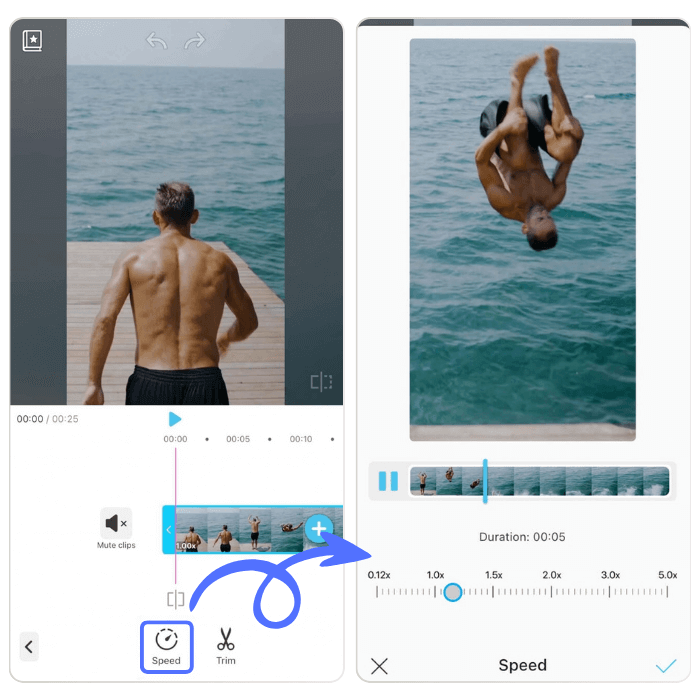
With a professional video editing app, adjusting the speed of a video can be quite straightforward.
For instance, consider YouCam Video. It provides options for both fast and slow motion. You simply need to use an intuitive slider to control the video speed, which ranges from 0.12x to 5.0x.
You can find YouCam Video on the Apple Store and download it from there.
With a 4.8 rating on the App Store, YouCam Video is a professional video editing app, especially for editing selfie videos.
In this blog, we will walk you through how to convert your video to slow motion and speed up your video.
Step-by-Step Guide: How To Convert Videos to Slo-Mo
Step 1: Import Your Video
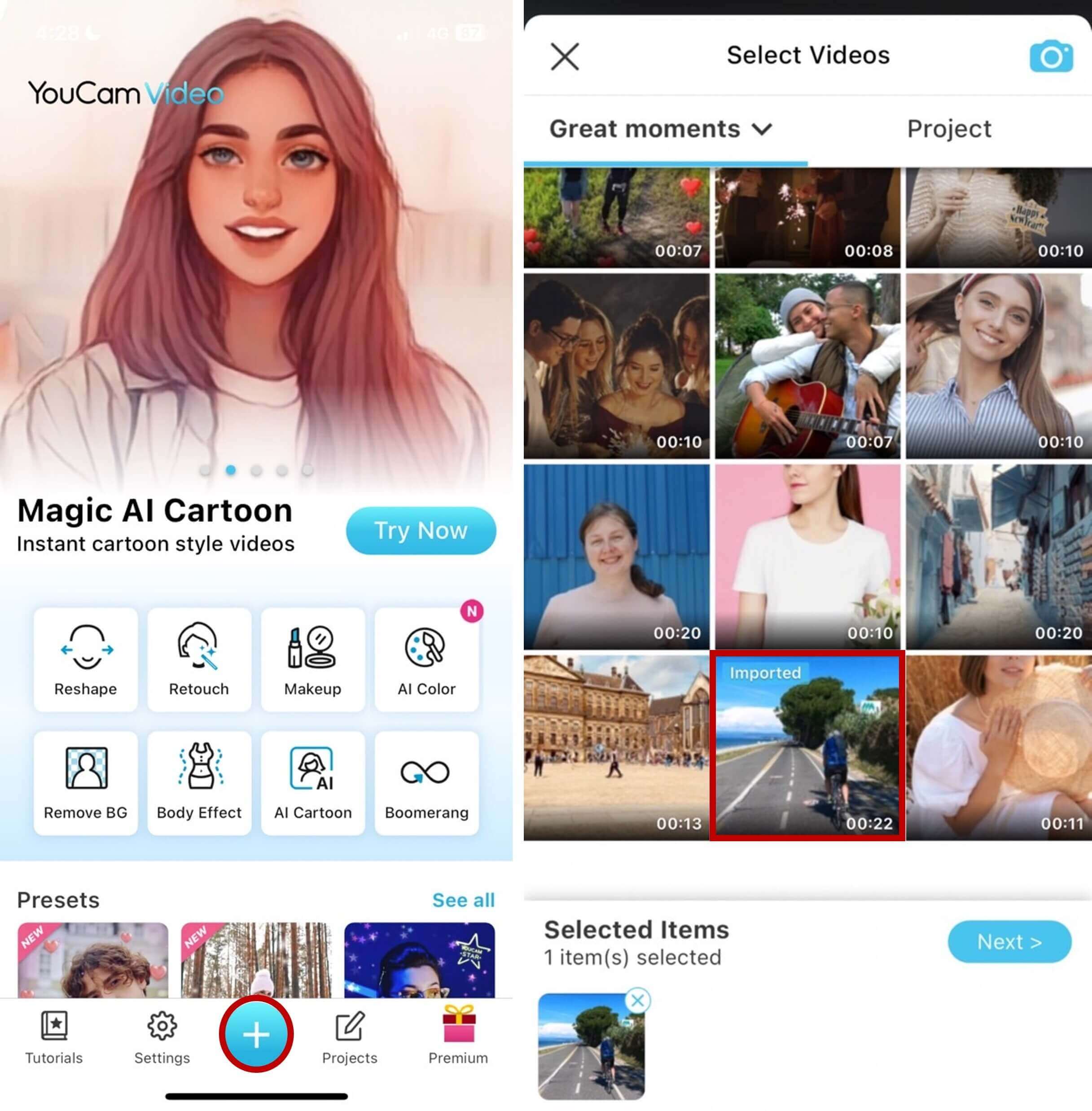
First, you need to open the app and upload your video.
Step 2: Find Speed Feature
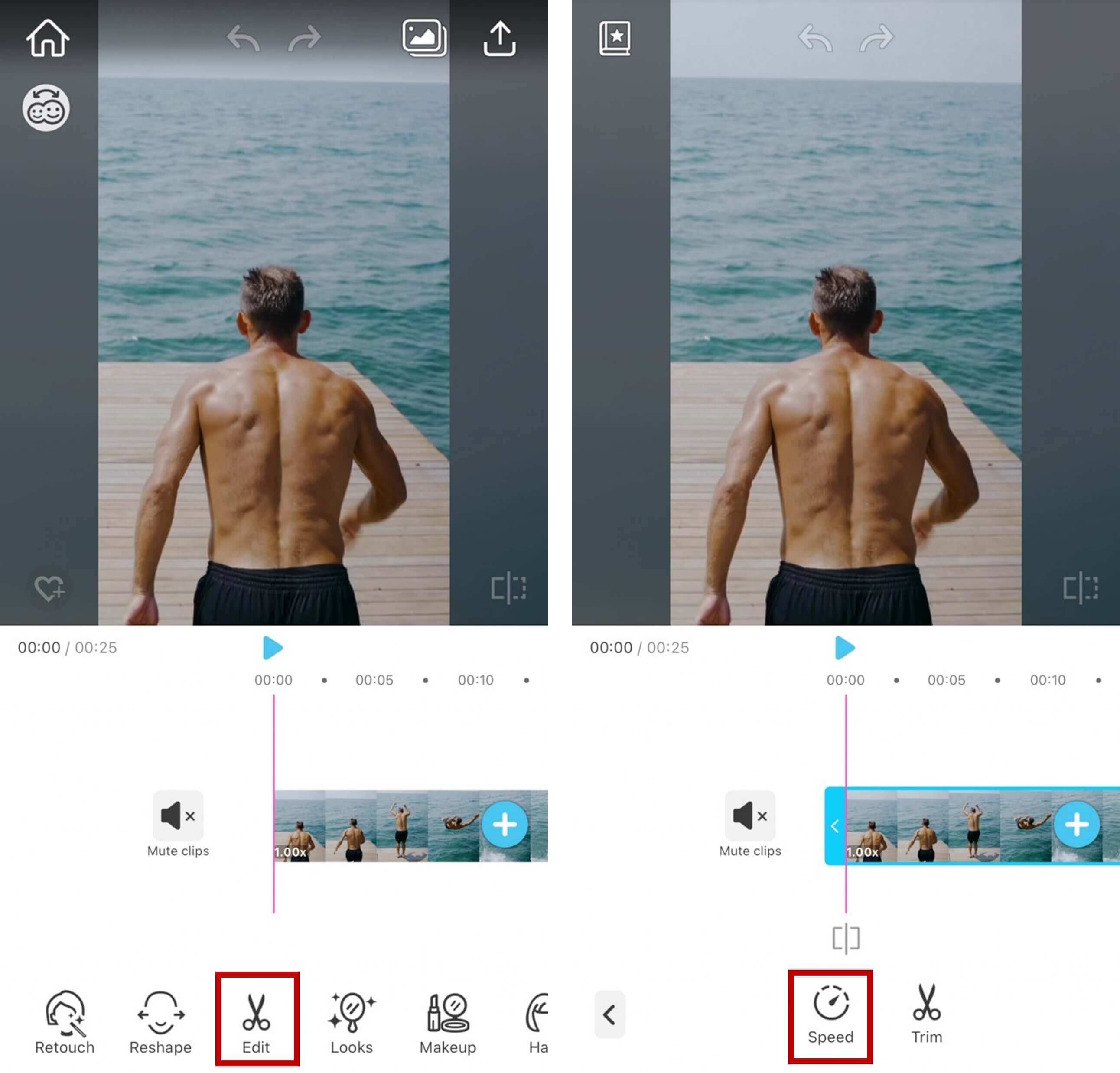
To slow down a video, tap on "Edit" and select "Speed". You can convert a video to slow motion at speeds as low as 0.12x.
Another method to slow down a video is to split it into several parts. Choose a clip and decide how slow you want the scene to be.
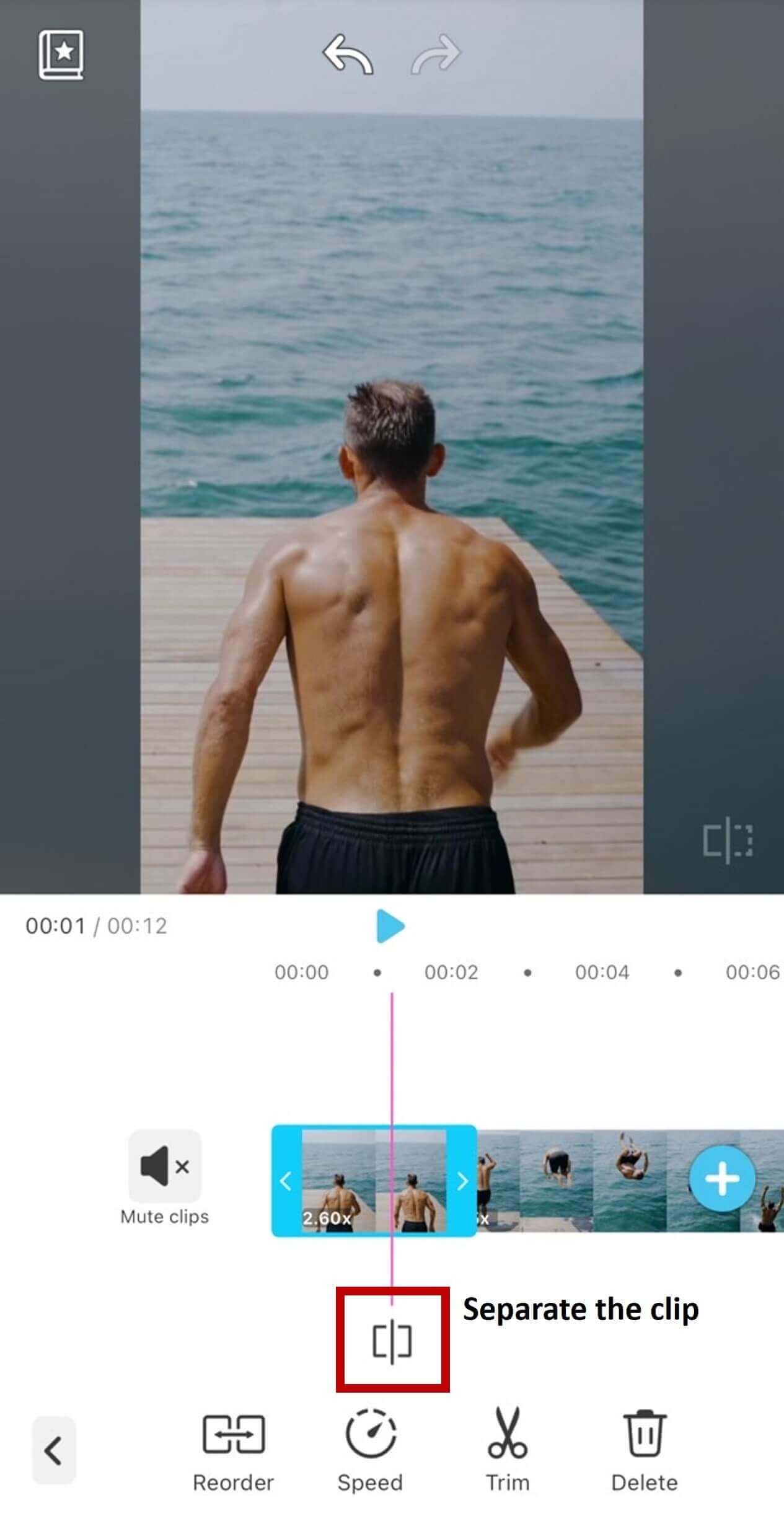
This method allows for a more natural result with different speeds throughout the video.
Step 3: Preview to See Results
When you slow down a video, the frame rate might decrease, causing the video to appear choppy or less smooth.
Therefore, it's important to always preview your video to check if the result meets your expectations.
Why Might Slowing Down a Video Change Its Quality?
Slowing down a video can magnify any imperfections in the footage, such as pixelation or blurring.
This is especially noticeable if the original video quality is not very high to begin with. When stretched out, these imperfections become more apparent, resulting in a decrease in overall video quality.
Step-by-Step Guide: How To Increase Video Speed
Changing video speed to fast motion is very similar to the slo-mo process.
Here’s how it works:
- Step 1: Download the best video editing app YouCam Video.
- Step 2: Open the app and upload your video.
- Step 3: Tap on "Edit" and select "Speed" to change the video speed.
- Step 4: Choose how fast you want to make a scene; you can speed it up to 5.0x.
- Step 5: Save your sped-up video.
Things to Know When Speeding Up Videos
When increasing video speed, you should also pay attention to these details:
1. Loss of Video Quality
This can manifest as pixelation, blurring, or a decrease in overall clarity. Additionally, rapid movements in the video may appear unnaturally fast or jittery, which can detract from the viewing experience.
It's important to consider these potential drawbacks when adjusting the speed of a video.
2. Distortion of Audio Synchronization
When you accelerate the video, the accompanying audio may become out of sync with the visuals, resulting in a mismatch between what is seen and heard.
This can significantly degrade the viewing experience and make the video less enjoyable to watch.
More Video Speed Editing Ideas
- Change Video Speed: Speed Up and Slow Down Videos
- How to Speed Up Videos on iPhone In 3 Easy Steps
- How to Make a Video Slow Motion on iPhone in 2 Ways
FAQs about Changing Video Speed
- The easiest free way is to use a video editing app. You can use the pre-installed iMovie for basic speed adjustments, or download a more intuitive app like YouCam Video. In the app, you simply upload your video, select the "Speed" tool, and use a slider to make it faster or slower.
- To make only part of a video slow motion, you need to use a "Split" tool in your editing app. In YouCam Video, you can play your video to the point where you want the slow motion to start, tap "Split," then play to where you want it to end and tap "Split" again. Now you can select that isolated clip and apply the slow-motion effect just to that part.
- A slow-motion video can look choppy or blurry if the original video was filmed at a low frame rate (like 24fps or 30fps). When you slow it down, there aren't enough frames to create a smooth motion. For the best slo-mo results, try to film your video at a higher frame rate, such as 60fps or 120fps, which is an option on most modern iPhones.
- Yes, speeding up a video will also speed up the audio, making it sound high-pitched and often unintelligible (like the "chipmunk effect"). For this reason, it's usually best to mute the original audio of a sped-up clip and add background music or a voiceover instead.
How can I change the speed of a video on my iPhone for free?
How do I make only part of a video slow motion?
Why does my slow-motion video look choppy?
Does speeding up a video affect the audio?
How can I change the speed of a video?
If you want to change the speed of a video, a straight-forward option is to use a video editing app like YouCam Video:
- Step 1: Import your video to the video editing app YouCam Video.
- Step 2: Tap on "Edit" and select "Speed" to change the video speed.
- Step 3: Use the slider to adjust your video's speed.
- Step 4: Save the edited video.
How can I edit a video at 1.5 speed?
Editing a video at 1.5x speed is quite simple with the help of a video editing app like YouCam Video. Simply upload your video, tap the "Speed" feature and use the slider bar to change the speed to 1.5x!
Which tool is used to adjust video speed?
You can use YouCam Video's "Speed" tool to adjust your video speed. It's the best video editing app for iPhone, offering an easy-to-use "Speed" feature that helps you speed-up and slow down videos.
About the Editors

The PERFECT Corp. Editorial Team
We are a team of experts on photo and video editing apps. Our goal is to deliver engaging content on everything from stunning selfie edits to eye-catching video effects. We cover the latest trends and share niche tips to help you master digital creation.



 Author:
Author: