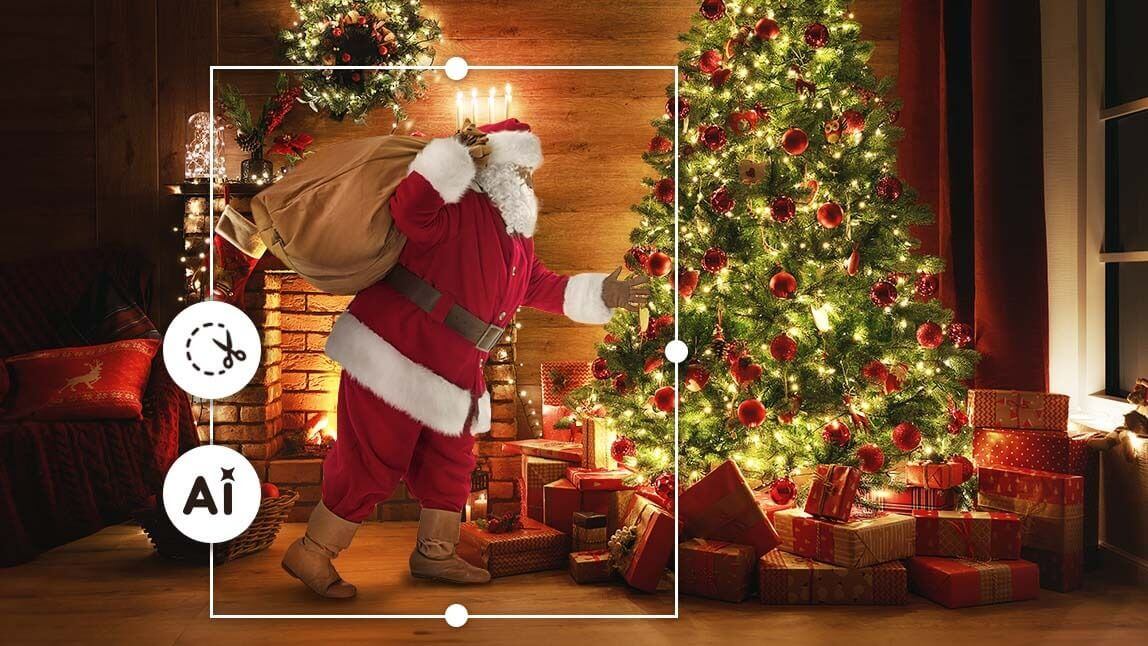I bet most of us have thought about catching Santa when he visits our house on Christmas Eve. As we grow older, we might realize that it's almost impossible to capture Santa in a photo, but there will always be kids who would love to catch a glimpse of the mysterious Santa Claus.

That’s why I’d like to share how you can add Santa to photo that looks like you actually caught Santa in your house!
How to Get a “Catch Santa in My House” Photo?
With the free Santa-in-Photo app YouCam Perfect, you can easily add Santa to any photo, whether it's your living room, bedroom, or any other room you choose.
You can even "take a picture with Santa" with the AI tools in YouCam Perfect, the best Catch Santa app! Here's how you do it:
Picture with Santa by Entering Prompts
You can also keep things super simple and add Santa to your photo just by typing a prompt. Seriously—just enter something like “Santa standing by my Christmas tree,” and the AI will magically place a realistic Santa right into your picture.
No cutouts, no dragging, no adjusting. It’s the easiest (and laziest in the best way) way to make your own “Catch Santa in My House” photo!

1. Download the Santa Photo App: YouCam Perfect for free on App Store or Google Play.
2. Go to “Editing Agent”: Open the Editing Agent feature in the app to begin your AI editing process.
3. Select Your Photo: Choose the image you want to edit from your gallery.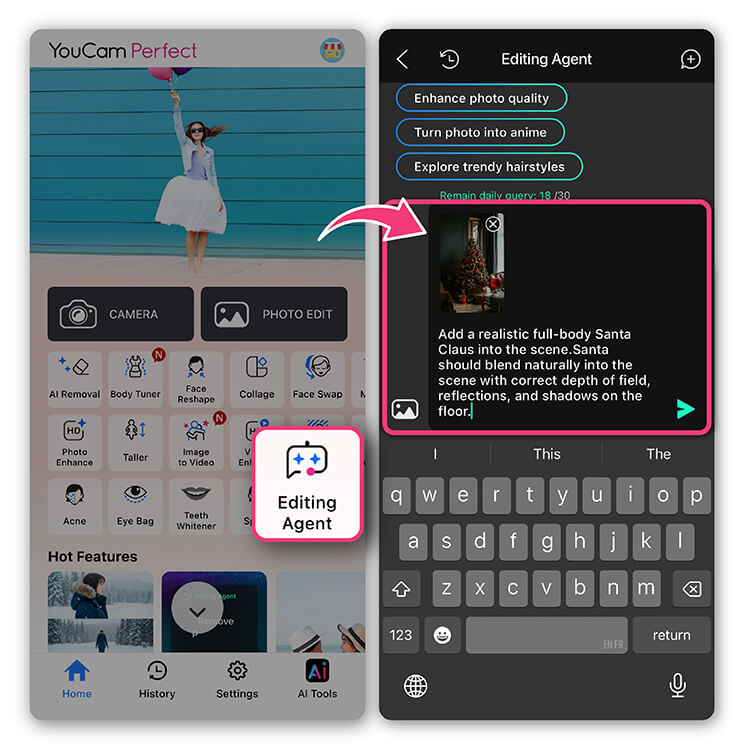
4. Enter Your Prompts: Type in the prompts, like "Add a realistic Santa Claus in th scene", and let AI work.

Use Cut Out to Add Santa to Photo
1. Download the Santa Photo App: YouCam Perfect for free on App Store or Google Play.
2. Go to “ Photo Edit” and select a photo of your living room or your house.
3. Tap on "Add Photo" and choose a Santa image either from the app's stock library or your own gallery.

4. Tap on “Cut Out” and the AI tool would automatically cut out Santa from the photo.
Read more: How to Cut Something out of a Photo | Image Cutout App

5. Adjust the placement of Santa to make it look more natural.
6. Click on “Tool” and then find “Adjust” to fine-tune the parameters (brightness, contrast, etc.) to match the lighting and tone of your original photo.
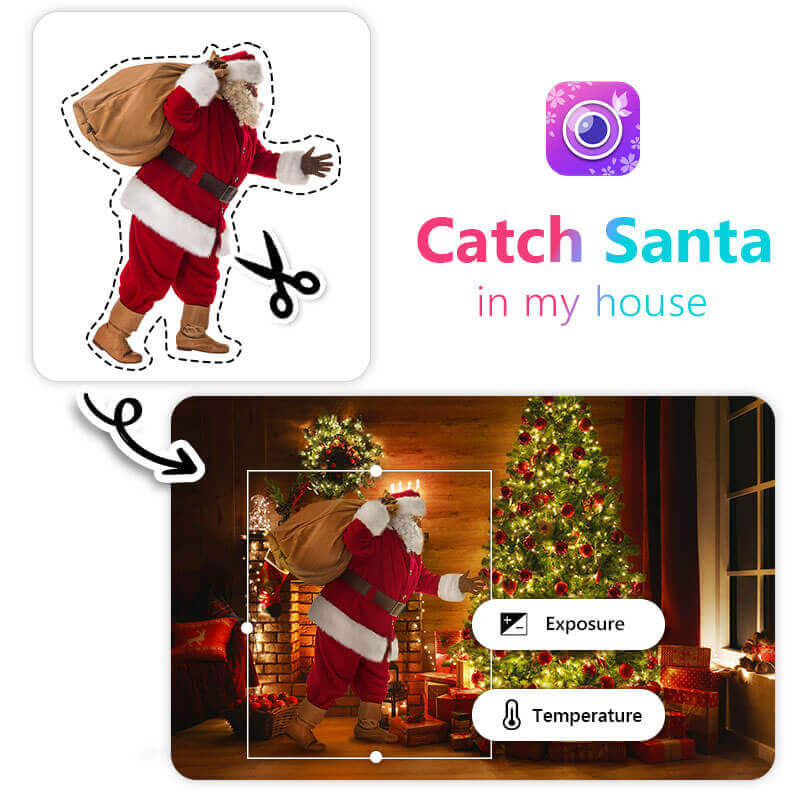
7. Once you're satisfied with how your photo looks, save it to your camera roll!
Make a Santa Photo with AI Replace
If you are too lazy to edit a "Catch Santa in My House" photo step by step, you can try using the AI tool in YouCam Perfect to generate a Santa in your picture!
With the AI Replace feature, you can easily add Santa to photo!
Read more: Angel Wings Photo Editor: How to Add Angel Wings to Your Photo

How to Make Santa Video with AI
Once you’ve created your Santa-themed image, take it one step further by turning it into a fun, animated video. With YouCam Perfect’s Image to Video feature, you can easily bring Santa to life—perfect for holiday pranks, festive greetings, or eye-catching social posts.
Step 1: Open the Image to Video feature
Launch YouCam Perfect and select the Image to Video tool from the editing menu.
Step 2: Upload your image
Choose your Santa image—this can be an AI-generated Santa, a photo of yourself dressed as Santa, or a festive edit you’ve already created.
Step 3: Enter your prompt
Describe how you want Santa to move or react. For example: “Santa smiles and waves at the camera” or “Santa looks surprised and laughs.” The clearer the prompt, the better the result.
Step 4: Generate and save
Tap generate, let the AI do its magic, then save your Santa video to share on TikTok, Instagram, or send directly to friends and family.
This simple process turns a static Santa image into a lively holiday video—an easy way to spread laughs and festive cheer with AI. 🎄
Best Apps to ‘Catch Santa in My House’
The best catch Santa apps to create the “evidence” of Santa being in your house are listed below. Read on to choose which one suits you the best!
1. Catch Santa in the House!

Available on: iPhone and Android
Rate: 4.8 and 2
Features: This Catch Santa app offers over 120 Santa poses and allows users to seamlessly edit Santa images into their photos. It also includes Christmas stickers to add festive vibes and various editing tools to make your Santa picture look realistic.
2. iCaughtSanta

Available on: iOS
Rate: 3.5
Features: iCaughtSanta is a fun photo editing app perfect for creating cute and whimsical Santa images. It also includes sticker packages that can be added to your photos, as well as the option to create personalized holiday photo cards.
3. Santa Live!

Available on: iOS
Rate: 4.4
Features: Santa Live! lets you create videos of Santa in your house! It offers multiple angles of a real-life Santa delivering gifts, and you can even edit yourself into the video, making it look like you met Santa in person!
Final Thoughts
If you're a parent, you should definitely try adding Santa to photos and get a “Catch Santa in My House” photo for your kids this Christmas.
Even if you’re not a parent, it's still a fun way to embrace your inner child and celebrate the holiday season!
Try taking a picture with Santa with YouCam Perfect now!

Add Santa to Photo FAQs
How to make it look like Santa has been to your house?

With the YouCam Perfect app, you can easily add Santa to any photo.
- Download the Santa Photo App, YouCam Perfect, for free on App Store or Google Play.
- Go to “Photo Edit” and select a photo of your living room or your house.
- Tap on "Add Photo" and choose a Santa image either from the app's stock library or your own gallery.
- Tap on “Cut Out” and the AI tool would automatically cut out Santa from the photo.
- Adjust the placement of Santa to make it look more natural.
- Click on “Tool” and then find “Adjust” to fine-tune the parameters (brightness, contrast, etc.) to match the lighting and tone of your original photo.
- Once you're satisfied with how your photo looks, save it to your camera roll!
How to get a photo of Santa in your house?

You can add Santa to photo or edit a "Catch Santa in My House" photo with the best Christmas photo app YouCam Perfect.
- Get the Santa Photo App, YouCam Perfect, on App Store or Google Play.
- Click “Photo Edit” and select a photo of a place, such as your bedroom.
- Find the "Add Photo" feature and choose a Santa image either from the app's stock library or your own gallery.
- Tap on “Cut Out” and the AI tool would automatically cut out Santa from the photo.
- Adjust the placement of Santa to make it look more natural.
- Click on “Tool” and then find “Adjust” to fine-tune the parameters (brightness, contrast, etc.) to match the lighting and tone of your original photo.
- If you are satisfied with your "Catch Santa in My House" photo, save and share it with your friends!
Is there an app to add Santa to a picture?

With the YouCam Perfect app, you can easily add Santa to any photo, and make it look like you took a picture of Santa!
- Download YouCam Perfect on App Store or Google Play.
- Click Photo Edit and upload the photo of which you want to add Santa to.
- Tap on "Add Photo" and choose a Santa image either from the app's stock library or your own gallery.
- Click “Cut Out” and the AI tool would automatically cut out Santa from the photo.
- Adjust the placement of Santa to make it look more natural.
- Click on “Tool” and then find “Adjust” to fine-tune the parameters (brightness, contrast, etc.) to match the lighting and tone of your original photo.
- Save and share your photo of Santa in your house!
What are the best Santa Apps?

The best Santa apps are listed below:
- YouCam Perfect: the best app to add Santa to photo and create a 'Catch Santa in My House' picture
- Santa live: the best app to create video of Santa in your house
- Catch Santa in the House!: a photo editing app to edit Santa in your photos
- iCaughtSanta: a perfect app for creating cute and whimsical Santa images
How can I put Santa in a picture for free?

You can put Santa in a picture or edit a picture with Santa by using the Catch Santa app YouCam Perfect.
- Download YouCam Perfect on App Store or Google Play.
- Click Photo Edit and upload the photo of which you want to add Santa to.
- Tap on "Add Photo" and choose a Santa image either from the app's stock library or your own gallery.
- Click “Cut Out” and the AI tool would automatically cut out Santa from the photo.
- Adjust the placement of Santa to make it look more natural.
- Click on “Tool” and then find “Adjust” to fine-tune the parameters (brightness, contrast, etc.) to match the lighting and tone of your original photo.
- Save and share your picture with Santa!
How do I add a Santa hat to my picture?

You can easily add a Santa hat using an app like YouCam Perfect. Just open your photo, go to Add Stickers or use the AI Replace tool, and search for “Santa hat.” Place it on your head, adjust the size, and you’re done!



 Author:
Author: